Often, in Teletext subtitles or Closed Captions there are requirements for use of colors to distinguish the speakers, indicate a particular sound, a non-human speech, etc. EZTitles offers simple and effective way to deal with them using the Color Styles.
There are eight predefined color styles with keyboard shortcuts Ctrl-Alt-F1 to Ctrl-Alt-F8 and also available buttons on the toolbar:
![]()
If for some reason the Styles palette is not visible, you can just right-click on the toolbar with your mouse and turn the Color Styles toolbar on from the list.
Customize the color styles
The default colors and shortcuts can be modified at the Preferences dialog:
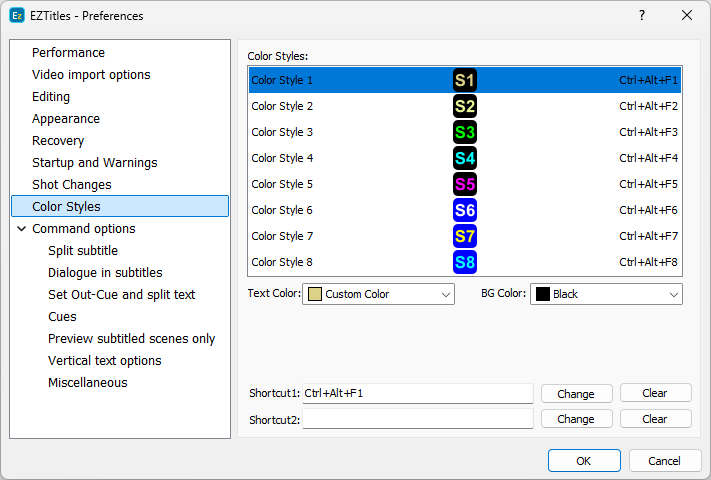
Preferences - Color Styles
The Text and Background colors as well as the style's shortcuts can be changed here.
There are three more options in addition to the color names:
Custom Color |
You can create new color, not included in the standard palette. Please mind that we don't recommend using it, unless your project requires the output of DVD, Blu-ray or Digital Cinema subtitles. |
DEFAULT COLOR |
As the name suggests the default color will be assigned (White in most of the cases). |
NO BACKGROUND |
The background will be transparent but in Teletext mode - black. |
The currently assigned shortcuts are displayed in the "Shortcut 1" and "Shortcut 2" fields. Click in that field and press the desired new key combination. After the new combination is selected click on the Change button and to store it.
Please also mind that you can define two different shortcut sets for a single command. You can have alternative set of commands for your regular external keyboard and for your notebook’s keyboard, for example.