Installing EZTitles is pretty easy. You just have to follow the simple instructions on each page of the wizard and click the Next button.
So we will focus only on the pages where you will be asked to make a decision.
After you have read and agreed with the EZTitles software license agreement, you will see the following dialog:
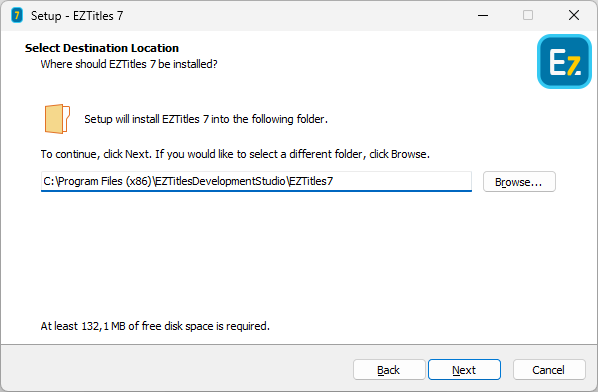
Here you need to specify the directory, where EZTitles will be installed in. Your Program Files folder is selected by default, but you can change it, if you prefer. If you’re unsure, just click on the Next button.
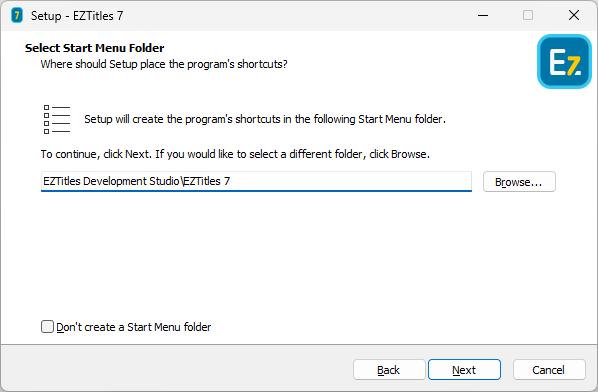
Start Menu folder selection
Afterwards you’ll be asked to specify the Start Menu folder where the program will create and place it’s shortcuts. If you want to create a subfolder for the program you can use the “\” for a separator as in
“EZTitles Development Studio Ltd\EZTitles 7”.
You can also skip this folder creation by checking the Don’t create a Start Menu folder checkbox.
From the next dialog you can choose if you want to select EZTitles as the default program for