The Production Script feature is designed to help with the import of variety of Combined Continuity & Spottling List (CCSL), Combined Dialogue & Spotting List (CDSL), Broadcast or Dialogue Lists in tabular form.
Note: Due to technical restrictions and limitations the option can be used on computers running Windows 8, 8.1 or Windows 10.
Unlike the Custom Text Format option, which depends on manually describing the features of the file, the import of Production Scripts is fully automated in a new and innovative way. Upon browsing to import a production script, EZTitles will intelligently analyze file's structure to automatically identify the columns that most likely contain the In- and Out-cues and the text.
After that the following window will be displayed:
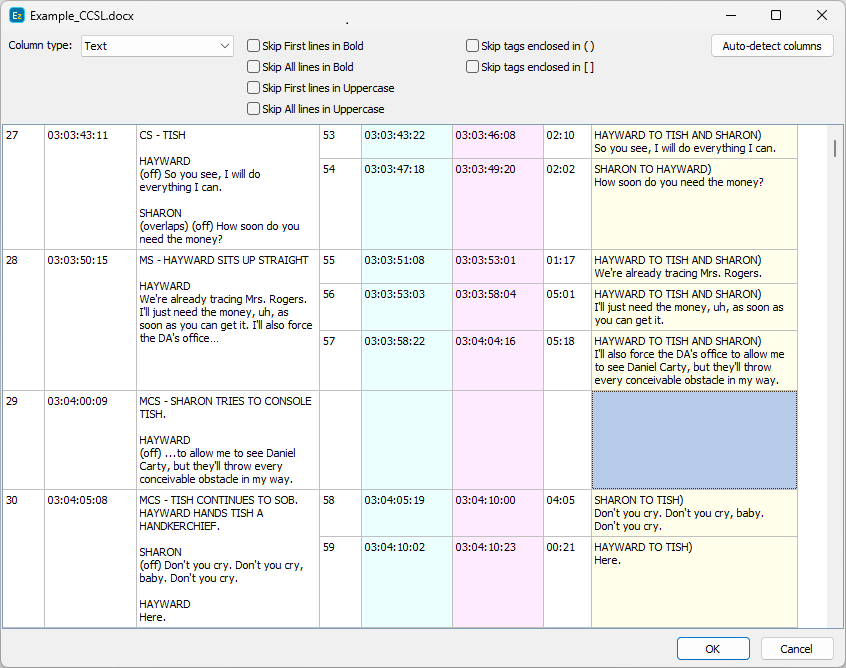
As mentioned earlier, EZTitles will try to automatically identify the purpose of each column in the file: the column marked in Cyan contains the in-cues; the column marked in Magenta - the out-cues and the one marked in light-yellow - the actual text for the subtitles.
Considering the complexity of some scripts, it may not always be possible to automatically get the purpose of the columns correctly all the time. If this happens and you notice the discrepancy, you can always select the column in question with the mouse and then change its purpose with the options available under the Column Type drop-down menu:
In-cue |
Selected column contains just the In-cues for the subtitles. |
Out-cue |
Selected column contains just the Out-cues for the subtitles. |
In-cue and Out-cue |
Selected column contains both the In- and Out-cues for the subtitles. |
Text |
Selected column contains the text only. |
In-cue and Text |
Selected column contains In-cues and text. |
In-cue, Out-cue and Text |
Selected column contains all parameters of a subtitle: the In- and Out-cue and the text. |
Comment |
Text in the selected column will be interpret as a comment and will be attached to the respective subtitle in EZTitles. |
If you uncertain about the selections you've made you can always use the Auto-detect column button in the upper right to revert back to suggested by EZTitles configuration.
You may also notice there are few more options appearing between the Column Type drop-down and the Auto-Detect Column button. They will show once you've clicked in the text column and are meant to discard any annotations that may not necessarily be part of subtitles's text:
Skip Character Names on first line |
Click this option avoid annotations of the characters speaking in the particular scene. |
Skip first lines in Bold |
Use this option if the annotations are in bold and on the first line of respective text. |
Skill all lines in Bold |
Use this option to discard any text in bold presuming that only annotations are written in bold. |
Skip first lines in Uppercase |
Use when the annotations are inserted on the first line and are written in Uppercase letters. |
Skip all lines in Uppercase |
Use when all annotations are written in Uppercase. |
Skip tags enclosed in ( ) |
Use to discard any annotations enclosed in parenthesis ( ). |
Skip tags enclosed in [ ] |
Use to discard any annotations enclosed in square brackets ( ). |
Add skipped text to Comment |
The option becomes available when one of the "Skip" options above is activated. The text it's supposed to skip will then be added as a comment for the respective subtitle. |
Please note that not all options will be available at all times. This depends entirely on the type of script you're trying to import and the options will be displayed whenever EZTitles identifies that they may be needed.
Working with PDF documents
The Production Scripts import option is can be used to import Office documents: .doc, .docx, .rtf, .xls and .xlsx.
Considering that it isn't unlikely to receive scripts as PDF documents we'd like to suggest the following:
1. Open the original PDF document in Adobe Acrobat Pro and convert it to Word or Excel using the built-in PDF to Word, PDF to Excel functionality.
2. Open the original PDF in Microsoft Word and then save it as .doc, .docx or .rtf.
The chances are good that a PDF converted using the above mentioned methods can be used in EZTitles after that. But if that's not the case, you may as well try to load the converted document using the Custom Text Format import option.