From the Main Settings part of the dialog you can select the subtitle file, set its synch. point and choose the type of project - DVB, Teletext and Burned-In subtitles or Closed Captions.
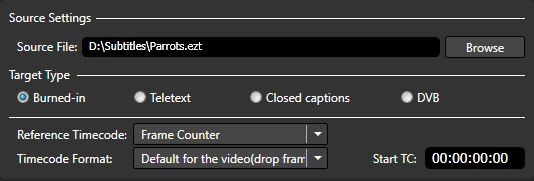
To load any of the supported by the Plug-in subtitle files you need to simply click on the Browse button.
After that you can proceed forward and select the how the subtitles will be encoded in the output clip as Burned-In, Teletext or DVB subtitles or as Closed Captions. You may find detailed information about the four available options in the Subtitle Types and Properties topics within this manual.
The next thing you should think about concerns the subtitle file that is going to be encoded and also the corresponding Reference Timecode.
It will provide you with two options to choose from, but first please familiarize yourself with some background concerning the timecode if you need to.
The Time Code, in general, represents the moment in time a subtitle shall appear on or disappear off the screen. Respectively each individual subtitle is represented by an In Cue - the time it has to appear on the screen, and an Out Cue the moment it has to disappear off the screen.
Thus Source Timecode is the timecode originally encoded with the video file. The EZTitles Plug-in will automatically detect and use it with the already selected subtitle file.
If the embedded in the source Timecode cannot be used for some reason (there is a shift between the subtitles file and the embedded TC for example), you shall consider using the second available option- Frame Counter. It automatically generates timecode for each frame according to the sequential number of the video frames in the clip and the already associated with the clip Start TC.
The Timecode Format changes the format of the running timecode when Frame Counter has been selected for Reference Timecode. It is intended to work in a work-flow with the video running at 48, 50, 59.94 or 60 fps while the subtitles are prepared for 24, 25, 29.97 of 30 fps. In scenarios like this, adjusting the Timecode Format in the way that it matches the timecode format of the subtitles, will result into perfectly synchronized subtitles.
Note: Please consider changing it to something else rather than the Default for Video only when required or otherwise it may cause serious issues and the subtitles may appear earlier or later than expected.
Start TC - enables you to specify the timecode of the very first frame in your clip, for example at 00:00:00:00 as shown in the image. The Start TC you specify here will later be used to keep the sync. between the video clip and the subtitles.