Tools/Restore allows you fully restore the configuration of all watch folders and workflows to the local computer or to migrate it to a brand new workstation.
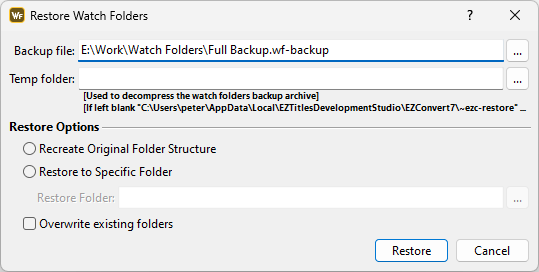
Restore Watch folders and Workflows
Backup file |
Select the backup file (.wf-backup) to be restored. Backup files are created by using Tools/Backup. |
Temp folder |
Backup files need to be unzipped into a temporary folder first which can be selected here. If Temp Folder is blank, the backup will then be unzipped into ~ezc-restore sub-folder in the AppData folder: C:\Users\%username%\AppData\Local\EZTitlesDevelopmentStudio\EZConvert\~ezc_restore The ~ezc-restore sub-folder will automatically be removed once the backup has been restored successfully. This option will be useful when the free disk space on the system drive is limited. |
Recreate original folder structure |
When this option is selected the original structure in the backup will be created automatically, including configurations pointing to or stored at network servers. EZConvert will automatically verify that all network drives and local computer folders either exists, can be created or accessed and there is enough free disk space available for the operation. If one of the checks fails, the whole restoration process will be canceled and details about the particular problem will be indicated. Consider using Overwrite existing folders if folders from the original configuration still exist. |
Restore to specific folder |
With this option the backup can be restored to a specific location regardless of the locations in the backup file: - Root folders of each individual watch folder/workflow will be copied to a sub-folder in that location: - If the Source/Destination folders were not originally sub-folders of the [Root] for a watch folder or workflow, then they will be restored in Sources/Destination sub-folders of the [Restore Folder]: |
Overwrite existing folders |
The backup restoration process is purposely made to avoid overwriting existing files and folders. This option needs to checked to overwrite existing files/folders. |