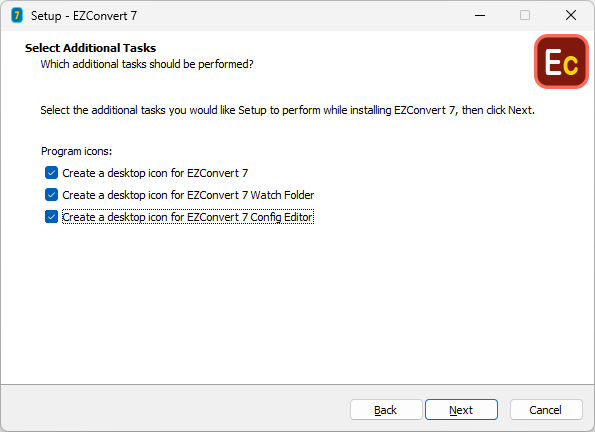Installing EZConvert is pretty easy. You just have to click the Next button after you’ve fulfilled the instructions on every page of the wizard. So we will focus only on the pages where you will be asked to make a decision.
Eventually you will come across the following dialog:
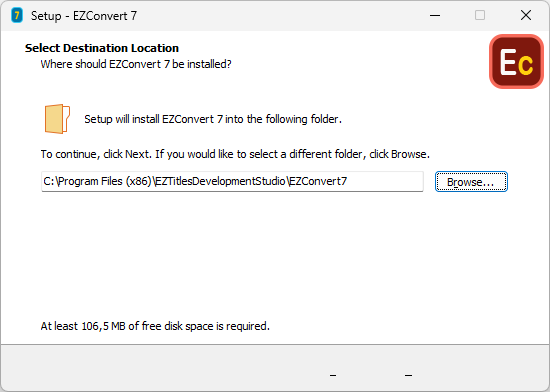
Here you need to specify the directory, where EZConvert will be installed. Your Program Files folder is selected by default, but you can change it, if you prefer. If you’re unsure, just click on the Next button.
After that you'll be asked to specify the Start Menu folder where the program will create and place it’s shortcuts. If you want to create a subfolder for the program you can use the “\” for a separator as in:
“EZTitles Development Studio\EZConvert 7”.
You can also skip this folder creation by checking the Don’t create a Start Menu folder checkbox.
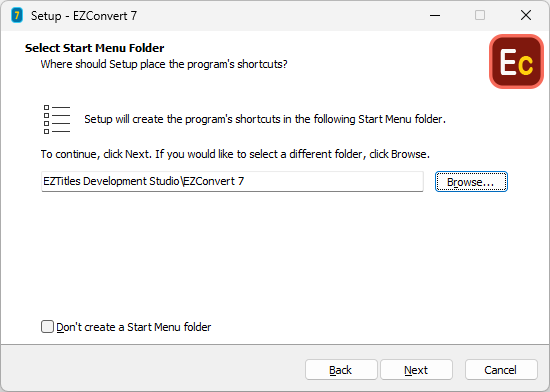
With the next installation step you can choose to install EZConvert's Command Line and Watch Folder functionality. Please mind, that they are part of the Professional edition of EZConvert and will require additional license.
The Watch Folder can be installed as a Windows Service which will ensure it will continue working in the background as long as the Windows operating system is running.
In order for it to be completely operational you have to first specify its Configuration Folder - the location on your computer where all the Watch Folder Service's system files will be kept. It is highly recommended to select a folder without any access restrictions in order to guarantee the Watch Folder can always access them without any restrictions.
After that you need to specify the credentials it can use for accessing your files and folders. The default Log on option Local System Account, usually provides the necessary privileges level for accessing files on the local computer only or network folders without any access restrictions. If your computer infrastructure and access level require special permissions then you shall consider specifying different Log On credentials for the Watch Folder Service.
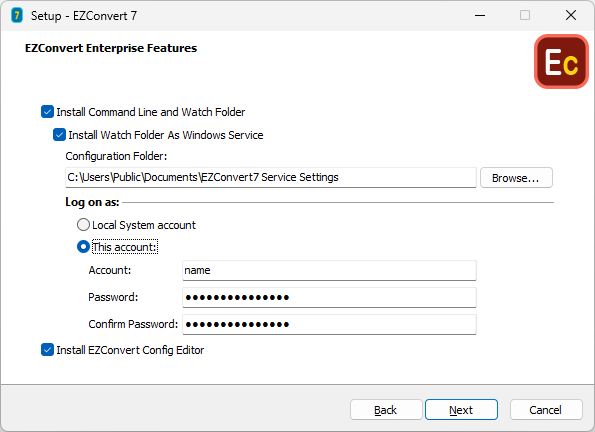
EZConvert Config Editor can be installed as a stand-alone application by clicking the respective checkbox, it doesn't require license for EZConvert.
EZConvert7 Watch Folder cannot be used on a computer with running EZConvert6 Watch Folder. If this is the case, the installer will offer you to uninstall EZConvert6 automatically:
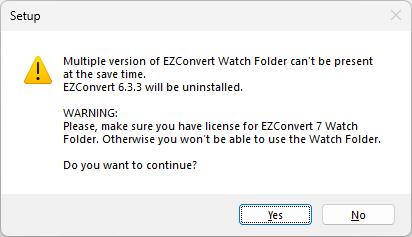
All already configured Watch Folders will automatically be migrated for use by EZConvert7 Watch Folder automatically after pressing the Yes button.
The final step will be of the installation will be to place additional shortcuts for starting EZConvert or the Watch Folder mode on your computer's Desktop. Of course, you don’t have to create any shortcuts at all if you don't want to.