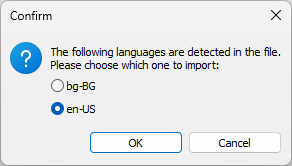EZConvert will automatically recognize and interpret the text's color, position and alignment from the input Timed Text but there’d still be several options that should be configured manually:
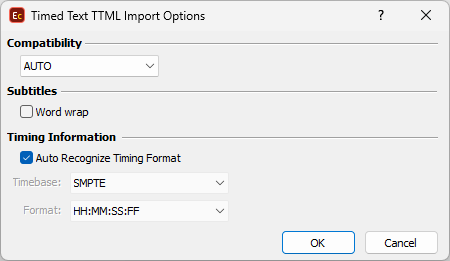
Timed Text Import Options
Using the Compatibility drop-down the user can make EZConvert interpret the input file as if it complies with the general TTML or the IMSC v.1 specifications. This might be needed because certain parameters and attributes may render differently between the two specifications.
We, however, recommend using the AUTO option. This way EZConvert will check which of the specific TTML or IMSC v.1 namespaces are specified in the input file and will handle it accordingly.
Auto Recognize Timing Format - by using it EZConvert will try to identify whether the time is expressed as Media Time or SMPTE Timecode according to the ttp:timeBase attribute declared in the heading section. If ttp:timeBase isn't present, then the time expression will be treated as if it was Media Time: ttp:timeBase="media".
If the automatic recognition option cannot identify the time expressions used in the file, for example the ttp:timeBase isn't declared but at the same time you are certain the timing is expressed as SMPTE timecode, then it should be switched off so the correct timing format could then be selected:
SMPTE |
Timing is expressed as SMPTE Timecode in the format: HH:MM:SS:FF |
MEDIA |
There are couple of valid timing expressions : HH:MM:SS:FF, HH:MM:SS.NN (10 miliseconds), HH:MM:SS.NNN(miliseconds), Frames, Seconds, Miliseconds and Ticks. |
Import of Ooyala Timed Text files
Ooyala Timed Text files have the unique feature to contain more than a single language. Respectively, when such multilingual file needs to be imported, the following window will pop up asking which subtitle track should be loaded: