When exporting to this format, you will be provided with the following export dialog which is displayed after you press the Export button:
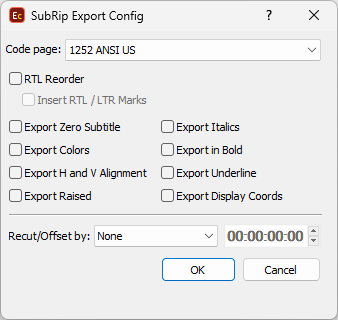
SRT Export Config
All the decisions you have to make are explained bellow:
CodePage |
You need to select the encoding of your file. It can be either UTF-8, ANSI or any of the available in the list. |
RTL Reorder |
Currently, most of the filters, used by digital video player programs, have an issue with the display of Right-to-Left languages - the punctuation marks at the end of the lines are incorrectly displayed at the beginning. The RTL Reorder option can be used to solve this problem and have visually acceptable subtitles in right-to-left language. |
Insert RTL / LTR Marks |
Insert RTL / LTR marks will work only when the RTL Reorder is selected and the selected Code Page is Unicode (UTF-8 or UTF-16). The program will then insert the so called RTL or LTR control codes, available only in Unicode, to properly indicate display direction for the text that follows. |
Export Zero Subtitle |
Click it if you want to include the zero subtitle in the exported file. |
Export Colors |
When this option is switched on the color formatting will be saved in the output .srt file. |
Export in Bold |
Exports all subtitles text as bold. |
Export Italics |
When this option is switched on all the italics formatting will be saved in the exported .srt file. |
Export Underline |
When this option is switched on the underline formatting will be saved in the output .srt file. |
Export H and V alignment |
Exports Horizontal and Vertical alignment of the text. |
Export Raised |
"\N" is added for each raised row. |
Export Display Coordinates |
Exports text's position as "X", "Y" coordinates in pixels according to the selected in Project Settings resolution (Video Format). Note: Please keep in mind that this kind of positioning is rarely used and most applications doesn't support it. |
Recut/Offset |
Allows you to Recut/Offset the subtitles during the export. This may be required for subtitle projects that do not start from 00:00:00:00, they are offset by an hour or more. Most video players assume the video always plays from 00:00:00:00 which creates synch issues with subtitles that are offset. From the drop-down menu you can choose between the following options: None - doesn't recut or offset the subtitles and they will be exported with their original timing. Manual - allows you manually specify the offset for the recut. Auto - automatically offsets the timing using the first subtitle's In-cue. All timecodes are offset backward with the first subtitle's In-cue rounded down to the closes hour. For example if the first subtitle originally starts at 10:00:32:21 after applying the recut it's start time will become 00:00:32:21. Programme Start TC - automatically subtracts the value of the Programme Start TimeCode metadata parameter if available in the input file. Note that this parameter is supported for EBU STL, EBU-TT, EZT or EZTXML file formats only. Video Start TC - automatically gets video's start time from the input EZT or EZTXML file and uses it to recut/offset the subtitles. |