SAMI file format was designed by Microsoft for adding captions to video files played in Windows Media Player.
EZConvert can export SAMI files and corresponding ASX or HTML file with embedded Windows Media Player object.
The SAMI Configuration dialog is displayed after you press the Export button:
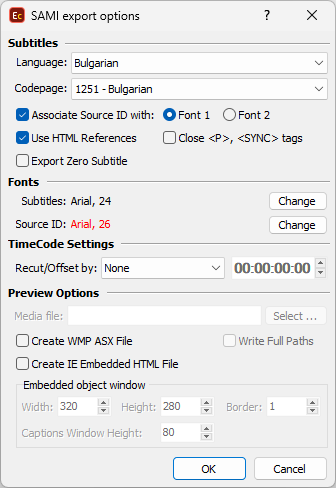
SAMI Export Configuration
Subtitles Section |
Be sure to select the right language from the combo box at the top of the window. Language codes are written to the file depend on this selection. If the source ID is distinguished as a separate font, by checking the corresponding checkbox, you can specify which font number is used for it. Here you can also select whether to export the zero subtitle. For Western languages if Use HTML References is checked, the special letters like å, ü, æ, etc. are written as HTML references (å, ü, æ) in the file. HTML References are displayed correctly in Windows Media Player, but there could be some problems with other players. Close <P>, <SYNC> tags - according to the specification and samples published on Microsoft's web page it is not necessary for these tags to be closed. However, there may be players which require all tags closed. |
Fonts |
Here you can choose the font, size, style, color, etc. for the subtitles and the source ID if available. |
Recut/Offset |
Allows you to Recut/Offset the subtitles during the export. This may be required for subtitle projects that do not start from 00:00:00:00, they are offset by an hour or more. Most video players assume the video always plays from 00:00:00:00 which creates synch issues with subtitles that are offset. From the drop-down menu you can choose between the following options: None - doesn't recut or offset the subtitles and they will be exported with their original timing. Manual - allows you manually specify the offset for the recut. Auto - automatically offsets the timing using the first subtitle's In-cue. All timecodes are offset backward with the first subtitle's In-cue rounded down to the closes hour. For example if the first subtitle originally starts at 10:00:32:21 after applying the recut it's start time will become 00:00:32:21. Programme Start TC - automatically subtracts the value of the Programme Start TimeCode metadata parameter if available in the input file. Note that this parameter is supported for EBU STL, EBU-TT, EZT or EZTXML file formats only. Video Start TC - automatically gets video's start time from the input EZT or EZTXML file and uses it to recut/offset the subtitles. |
Preview Options |
In the Subtitles Preview section you can specify wether to create an ASX or HTML file with an embedded video object. WMP is the abbreviation for Windows Media Player. An ASX file contains links to the video file and the subtitles (.smi) file along with some metadata information like title, author, etc. Using an ASX file you can open the video and subtitles directly in Windows Media Player without using Internet Explorer. If Create IE Embedded HTML File is checked, EZConvert creates an HTML file with an embedded video object which references the media and the subtitle files. The width, height and other parameters of the video object can be specified in Video Settings. |