General Options
To export an EBU file, first select the type of the subtitles: Open, Teletext level 1 or Teletext level 2.
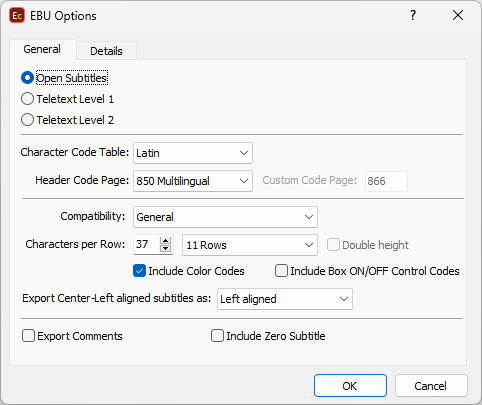
EBU Export Configuration
Character Code Table |
This is the encoding of the subtitles text. Be sure that the right Character Code Table is selected. The available choices are: Latin, Latin/Cyrillic, Latin/Greek, Latin/Arabic and Latin/Hebrew. |
Header Code Page |
This is the encoding of the text information stored in the file header like program title, episode, translator's name, etc. |
Custom Code Page |
Enables custom code page, up to 3 digits as per EBU STL specifications, to be specified for the exported file. The option becomes available after setting Header Code Page to Other. |
Compatibility |
The option is available only when exporting Open EBU STL file and provides two selectable choices currently: Ayato - offers pre-defined set of parameters which works best for files that will be previewed by the Ayato software: 23 rows per subtitle and double-height are set. General - all of the parameters can be configured manually. |
Characters per Row |
The Characters per Row parameter is very important for teletext subtitles. The default value is 38. If the line is longer than the selected value, the extra characters are truncated. please note that the control codes for formats like italic start/stop, color codes, double height, etc. are also counted as used characters. When exporting to the EBU file format, you may come across this message: The following rows have been truncated: Below the message follows a list of the subtitles with truncated rows (the characters outside the characters per row limit are truncated). |
Rows per subtitle |
Modifies the MNR in the GSI block to either 11, 23 or 100 rows. The default MNR for Open subtitles is 11 but different vendors may require it modified in compliance with their equipment. |
Double Height |
Modifies the Vertical Position of the text as it has been formatted in Double Height i.e. one subtitle row takes two lines in the exported file. NOTE: These options are available for Open subtitles only and are intended to help in specific situations only. |
Include Color Codes |
If you export open subtitles you might want to choose to ignore the colors. Teletext subtitles always have color codes. |
Include Box ON/OFF |
This option is available for Open subtitles only and it will export "Start" and "End" box control codes for "box" formatted subtitles in the output EBU file. please mind Ghost Box, Ghost Stripe, Stripe, Block box and Ghost Block Box all are considered as "box" presentation effects. |
Export center-left aligned subtitles as |
EBU STL specifications doesn't support center-left aligned subtitles. Instead the editor can control how such will be exported: Left aligned Center Aligned Aligned by spaces - spaces characters are inserted before the text to try and retain the center-left aligned position of the text lines. |
Export Comments |
Saves the added to your subtitles comments to the output STL file. |
Force all Subtitles to |
This option is available only for teletext subtitles. |
Include Zero Subtitle |
Use this option if you want to include the zero subtitle in the exported file. |
You should know there is no vertical bottom, top or center position attributes with the EBU files.
The vertical alignment is bound to the specific row number instead. For example, the top aligned subtitles are exported onto line number one.
The EBU (.stl) subtitle format does also support underlined text for Open Subtitles only. The underline formatting will not be available if Teletext subtitles are selected for export
Details
On the Details page you can enter some additional information which will be carried along with the EBU file such as the Original Programme Title, Translated Programme Title, Country of Origin and etc.
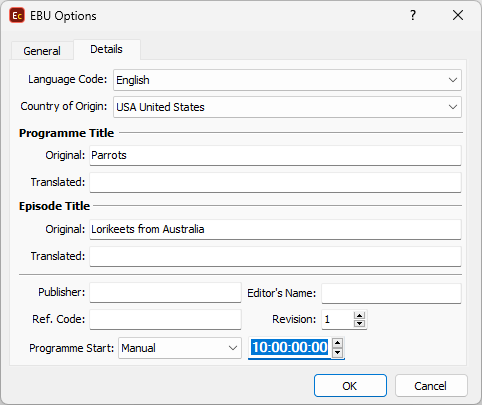
EBU Export Configuration
Programme Start |
Programme Start is the timecode of the first frame of the video which is intended for transmission. From the drop-down menu you can choose between the following options: Manual - allows you manually type in the Programme Start timecode. Auto - automatically sets the Programme Start timecode using the first subtitle's In-cue rounded down to the closes hour. For example, if the first subtitle starts at 10:00:32:21, the Start of Message value will be automatically set to 10:00:00:00. Programme Start TC - automatically sets the value to the Programme Start metadata attribute from the input file (EBU STL, EBU-TT, EZT or EZTXML). Video Start TC - automatically gets the timecode of the first video frame from the input file if available. (EZT and EZTXML only support this metadata attribute). |