MCC captions format is designed by CPC (Computer Prompting & Captioning Co.) to contain both CEA-608 data for NTSC standard definition video (29.97fps) and CEA-708 data for Digital Television.
It addresses several issues and limitations which tend to happen in the standard process of converting CEA-608 captioning to CEA-708 for DTV:
▪Correct 16:9 positioning of caption text;
▪Proper support for HD video frames such as 23.976fps, 59.94 fps and 60 fps;
▪Font style and size settings for HDTV;
▪Opacity control of caption blocks behind the text.
Import MCC
According to the specification MCC files can contain both CEA-608 and CEA-708 data with multiple services. The only action you should take during the import is to specify which part of the file you are going to import.
Export MCC
When you click the MCC CEA-708 export, the following dialog will appear:
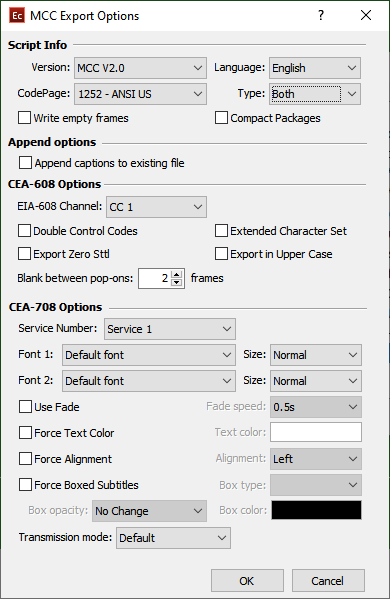
Scipt Info
Version |
Here you need to select the version of the output file. The main differences are: MCC v. 1.0 - supports 24, 25, 30, 30 DF, 50, 60 frame rates. MCC v. 2.0 - also includes support for 60 DF (59.94fps). |
Language |
You can specify the closed captions language considering that only Latin languages are supported. |
Code Page |
By specifications Unicode encoding is supported. However, we suggest the files to be encoded in ANSI 1252. |
Type |
From here you can select how the captions will be saved- as CEA-608, CEA-708 or both. |
Write empty frames |
Empty packets are inserted for the frames that contain no captions data. The exported file will contain packets for every video frame. |
Compact Packages |
According to the MCC specification a simple character compression could be applied. |
Append Options
EZConvert enables the user to "merge" the captions from an existing file with the captions currently loaded in when the Append to existing file option is clicked on.
When exporting CEA-608 captions, EZConvert can merge only one channel per field - CC1 or CC2 in Field 1 and CC3 or CC4 in Field 2. For example, the original MCC file already contains captions on CC1 in field 1 and the editor wants to add another captions stream to CC3.
But if EZTitles detects there are captions on both CC1 and CC2 it, by default, will: keep the existing on CC1 captions ; remove the existing on CC2 captions and add new captions to CC3. The default behavior can be modified, so please let us know via e-mail to support@eztitles.com if it's necessary to change it.
Everything is a lot more simplified when exporting CEA-708 captions because they allow transmission of up to 6 different caption services at a time. In this case, EZConvert will verify if the selected Service is available and if it is, will successfully add the new captions to the selected service.
608 Options
CEA-608 related export options are similar to those available for all other Closed Captions formats. More information can be found at this topic.
708 Options
At this section all CEA-708 options and features can be adjusted.
Service Number |
Select CEA-708 service number: Service 1 to Service 6. |
Font 1/2 |
Allows you to select one of the 8 available font styles as defined by the specifications. Their size can be changed from the associated drop-down to the right. By choosing the Default option, the closed captions will be displayed with the Default font used by the viewers decoder when displayed on screen. Otherwise, selecting a specific font, will overwrite the viewer's default choice for preview font. |
Use Fade |
When clicked Fade effect will be applied to the captions - it causes the window to fade in and out the screen at the specified effect speed. The fade speed can be adjusted from the drop-down to the right. |
Force Text Color |
Changes the color of all captions with the one selected on the color palette to the right. Please mind that you can choose between 64 colors only. They are defined by the CEA-708 specifications. |
Force Alignment |
Changes the alignment of all captions with the one selected on the drop-down to the right. |
Force Boxed Subtitles |
Allows you to change the Box Type (Boxed, Block Boxed), Box Color and Opacity of all captions in the file. |
Transmission mode |
This option is intended for compliance and better compatibility with third-party products: Adobe Premiere and Telestream's Switch Player which both use slightly different methods for displaying CEA-708 closed captions. The Default option tightly follows the CEA-708 specs and recommendations. |