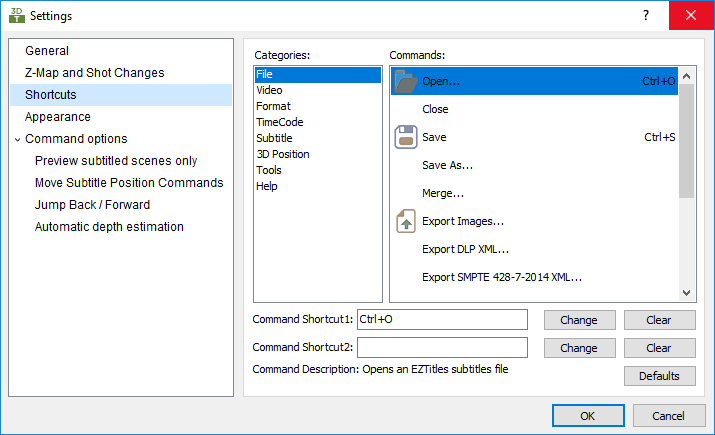
Here you can configure the keyboard shortcuts.
At first you need to select the Category. The corresponding commands will then display within the box at the right. After that, click on the desired command. The currently assigned shortcuts are displayed in the "Command Shortcut 1" and "Command Shortcut 2" fields. Click in either one of that fields and press the desired new key combination. You can use the Ctrl, Alt, Shift buttons and one more key (from the letters, numbers or the num pad on the keyboard). After the new combination is chosen click on the Change button and it will be stored.
You can define two different shortcuts for a single command. By doing this you can have alternative sets of commands for example - for your notebook’s keyboard.
If you don't want to use some of the existing shortcuts, then select the desired command and click the Clear button. This will delete the stored key combination.
Pressing the Defaults button will restore the shortcut combinations to the default ones used in 3DTitles.