All recorded macros and the Macro interface can be opened from the Tools/Macros menu where you can see the following:
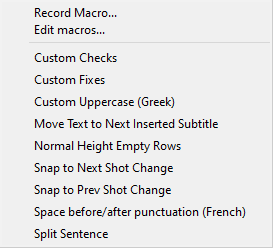
EZTitles comes with a dozen built-in macros which you can see enlisted on the image above. Detailed description of what they do is available in the next topic.
Choosing Edit Macro from the list above will open a window containing a list with all available macros as well as a few more buttons allowing different operations with them:
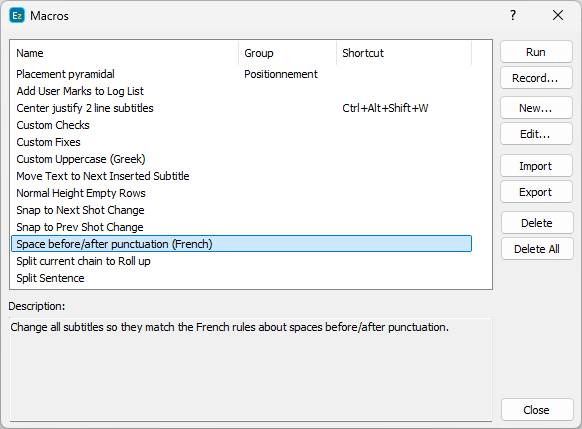
In the center a list with all recorded macros and the assigned to them shortcuts will be displayed, followed by their respective descriptions.
Several more buttons can be found on the right side:
Run |
Executes the currently selected macro |
Record |
Shows the Record Macro window as described below. |
Edit |
View the selected macro with the code editor window allowing macro's programming code to be modified, shortcut or description changed. |
Create |
Opens the built-in code editor where new macro can be programmed by hand. Macros can be written in JavaScript.The EZTitles-Macros Object Model.pdf provides all the necessary details about the pre-defined set of functions and objects which can be accessed directly. |
Import / Export |
Enables the user to Import/Export a macro from/to a file. |
Delete / Delete All |
Deletes selected macro or Deletes All available macros. |
Selecting Record Macro option from the menu above will allow you to record a new macro:
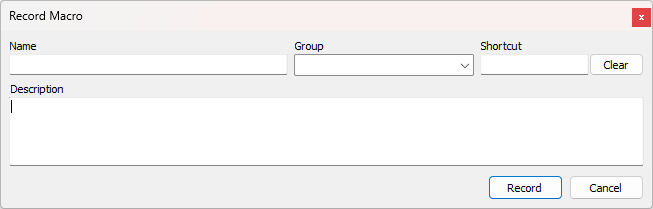
First, choose Name for the new Macro, EZTitles will not allow you to start recording it without the name specified.
Then you could assign Shortcut for it by clicking in the respective field and pressing a button. We recommend that the Alt, Ctrl or Shift buttons are part of the selected shortcut combination.
Adding short Description explaining what the macro does is also a good idea.
Macros can also be assigned to a Group depending on their functionality or any other suitable criteria. The list of all macros will be sorted alphabetically by the Group name first, displaying macros assigned to a group at the top of the list.
And at the end, you can press the Record button to start with the actual recording process.
Recording the macro itself is as simple as it gets: click on the main editor and start using the commands that you like to be recorded. Each command will add a line in the record macro window, so EZTitles can repeat the same operations every time the macro is started.
Once finished, press the Done button and the Macro will be saved for later use.
Edit existing or Creating new macros
Create new Macro
If you wish to create/program new macro from scratch, please press the Create... button from the Tools/Macros/Edit Macro menu where the programming code can be typed directly in the code editor.
In EZTitles, macros are programmed in JavaScript. The EZTitles-Macros Object Model.pdf document provides all the necessary information about the built-in objects as well as about all of the pre-defined functions which can be used directly.
EZTitles-Macros Object Model.pdf is supplied with the installation and can be found inside EZTitles' installation folder.
Editing existing Macro
To edit existing macro simply select it from the list and then press the Edit... button.This will open a new window showing the description of what the macro does, the shortcut key combination as well as the programming code of the same macro inside the code editor. Editing the macro effectively involves modifying its programming code. Verifying if the changes made have the desired effect involves first saving the macro and then starting it via its shortcut or from the Macro's list.
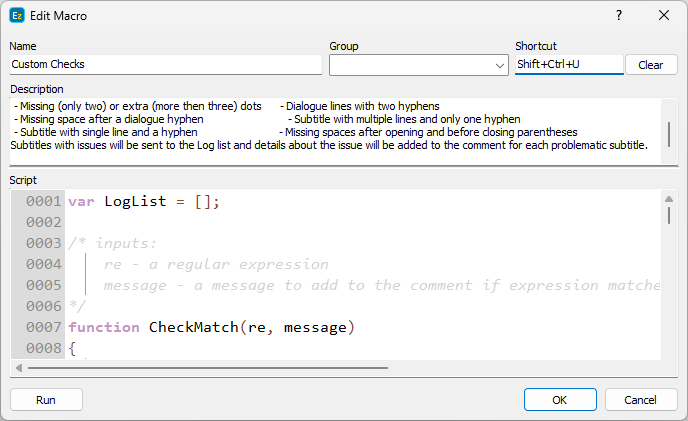
The macro can then be tested or executed by pressing the Run button.
Starting/Running Macro
The easiest way to start any Macro is to invoke it by pressing the configured for it shortcut.
Other than that, a Macro can be started by clicking on the list available from Tools/Macros. Or, alternatively, by pressing the Run button for the selected macro inside the Edit Macro menu.