Windowed mode
Due to the limitations of the technology used 3D is available only in full-screen mode where the graphical user interface capabilities are very limited. This is the reason why the program starts in "windowed" mode which does not display 3D:
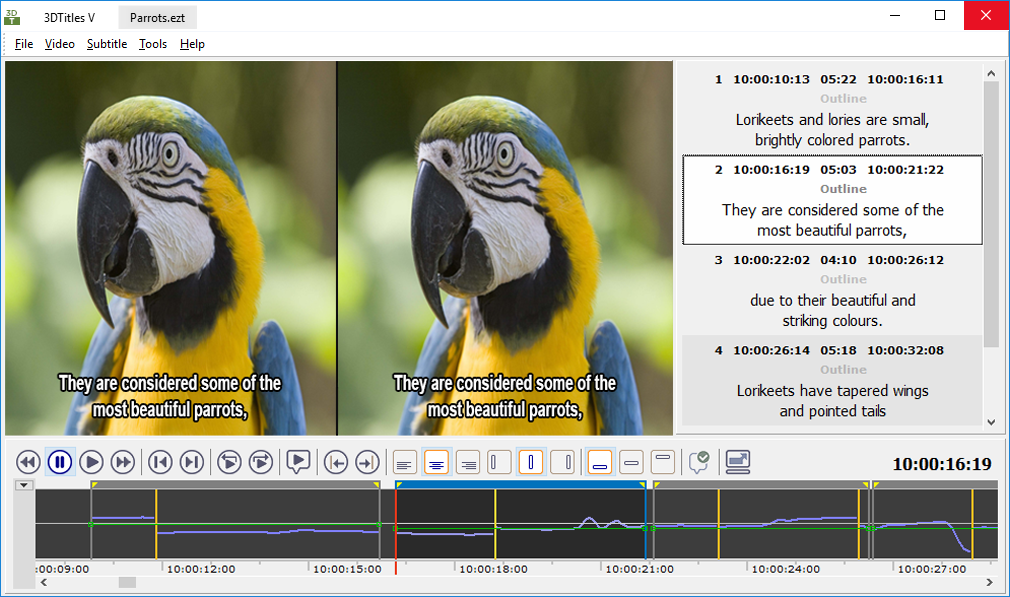
Here you can use the menus to open your subtitles, the video file, setup the timecode or tune the application's behaviour by using the Preferences menu.
When you open subtitles and video files, left and right pictures with the corresponding subtitles in the main video preview area are displayed side by side so you can check if the stereoscopic 3D layout in the project settings is correct.
The current timecode is displayed at the bottom right corner. The list of subtitles with their in- and out-cues and duration is displayed on the right-hand side.
Beneath the main screen you can find toolbar from where you can control the video playback or the text's position on the screen.
The Timeline displays more useful information - picture's depth according to the text's position on the screen and subtitles' depth, subtitles' duration and available in the video shot changes.
To enter in 3D mode you need to go to full-screen by clicking the ![]() button or by using the F10 key.
button or by using the F10 key.